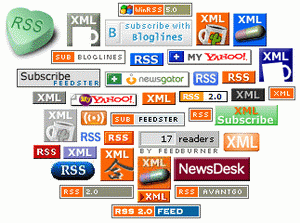To calculate the PageRank for a page, all of its inbound links are taken into account. These are links from within the site and links from outside the site.
PR(A) = (1-d) + d(PR(t1)/C(t1) + ... + PR(tn)/C(tn))
That's the equation that calculates a page's PageRank. It's the original one that was published when PageRank was being developed, and it is probable that Google uses a variation of it but they aren't telling us what it is. It doesn't matter though, as this equation is good enough.
In the equation 't1 - tn' are pages linking to page A, 'C' is the number of outbound links that a page has and 'd' is a damping factor, usually set to 0.85.
We can think of it in a simpler way:-
a page's PageRank = 0.15 + 0.85 * (a "share" of the PageRank of every page that links to it)
"share" = the linking page's PageRank divided by the number of outbound links on the page.
A page "votes" an amount of PageRank onto each page that it links to. The amount of PageRank that it has to vote with is a little less than its own PageRank value (its own value * 0.85). This value is shared equally between all the pages that it links to.
From this, we could conclude that a link from a page with PR4 and 5 outbound links is worth more than a link from a page with PR8 and 100 outbound links. The PageRank of a page that links to yours is important but the number of links on that page is also important. The more links there are on a page, the less PageRank value your page will receive from it.
If the PageRank value differences between PR1, PR2,.....PR10 were equal then that conclusion would hold up, but many people believe that the values between PR1 and PR10 (the maximum) are set on a logarithmic scale, and there is very good reason for believing it. Nobody outside Google knows for sure one way or the other, but the chances are high that the scale is logarithmic, or similar. If so, it means that it takes a lot more additional PageRank for a page to move up to the next PageRank level that it did to move up from the previous PageRank level. The result is that it reverses the previous conclusion, so that a link from a PR8 page that has lots of outbound links is worth more than a link from a PR4 page that has only a few outbound links.
Whichever scale Google uses, we can be sure of one thing. A link from another site increases our site's PageRank. Just remember to avoid links from link farms.
Note that when a page votes its PageRank value to other pages, its own PageRank is not reduced by the value that it is voting. The page doing the voting doesn't give away its PageRank and end up with nothing. It isn't a transfer of PageRank. It is simply a vote according to the page's PageRank value. It's like a shareholders meeting where each shareholder votes according to the number of shares held, but the shares themselves aren't given away. Even so, pages do lose some PageRank indirectly, as we'll see later.
Ok so far? Good. Now we'll look at how the calculations are actually done.
For a page's calculation, its existing PageRank (if it has any) is abandoned completely and a fresh calculation is done where the page relies solely on the PageRank "voted" for it by its current inbound links, which may have changed since the last time the page's PageRank was calculated.
The equation shows clearly how a page's PageRank is arrived at. But what isn't immediately obvious is that it can't work if the calculation is done just once. Suppose we have 2 pages, A and B, which link to each other, and neither have any other links of any kind. This is what happens:-
Step 1: Calculate page A's PageRank from the value of its inbound links
Page A now has a new PageRank value. The calculation used the value of the inbound link from page B. But page B has an inbound link (from page A) and its new PageRank value hasn't been worked out yet, so page A's new PageRank value is based on inaccurate data and can't be accurate.
Step 2: Calculate page B's PageRank from the value of its inbound links
Page B now has a new PageRank value, but it can't be accurate because the calculation used the new PageRank value of the inbound link from page A, which is inaccurate.
It's a Catch 22 situation. We can't work out A's PageRank until we know B's PageRank, and we can't work out B's PageRank until we know A's PageRank.
Now that both pages have newly calculated PageRank values, can't we just run the calculations again to arrive at accurate values? No. We can run the calculations again using the new values and the results will be more accurate, but we will always be using inaccurate values for the calculations, so the results will always be inaccurate.
The problem is overcome by repeating the calculations many times. Each time produces slightly more accurate values. In fact, total accuracy can never be achieved because the calculations are always based on inaccurate values. 40 to 50 iterations are sufficient to reach a point where any further iterations wouldn't produce enough of a change to the values to matter. This is precisiely what Google does at each update, and it's the reason why the updates take so long.
One thing to bear in mind is that the results we get from the calculations are proportions. The figures must then be set against a scale (known only to Google) to arrive at each page's actual PageRank. Even so, we can use the calculations to channel the PageRank within a site around its pages so that certain pages receive a higher proportion of it than others.
NOTE:
You may come across explanations of PageRank where the same equation is stated but the result of each iteration of the calculation is added to the page's existing PageRank. The new value (result + existing PageRank) is then used when sharing PageRank with other pages. These explanations are wrong for the following reasons:-
1. They quote the same, published equation - but then change it
from
PR(A) = (1-d) + d(......) to PR(A) = PR(A) + (1-d) + d(......)
It isn't correct, and it isn't necessary.
2. We will be looking at how to organize links so that certain pages end up with a larger proportion of the PageRank than others. Adding to the page's existing PageRank through the iterations produces different proportions than when the equation is used as published. Since the addition is not a part of the published equation, the results are wrong and the proportioning isn't accurate.
According to the published equation, the page being calculated starts from scratch at each iteration. It relies solely on its inbound links. The 'add to the existing PageRank' idea doesn't do that, so its results are necessarily wrong.



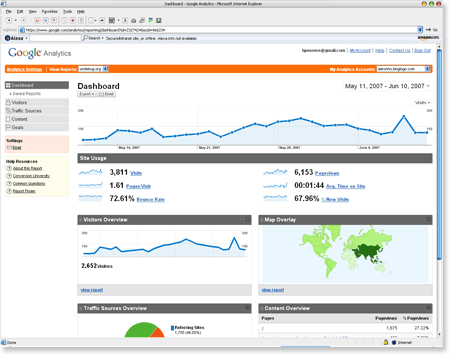
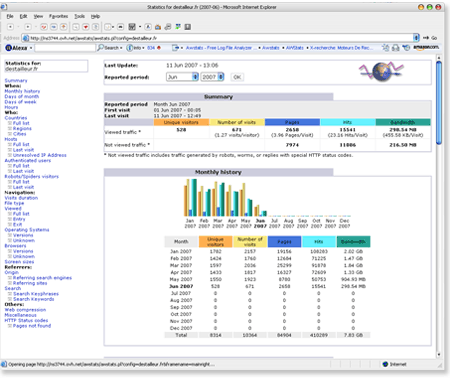
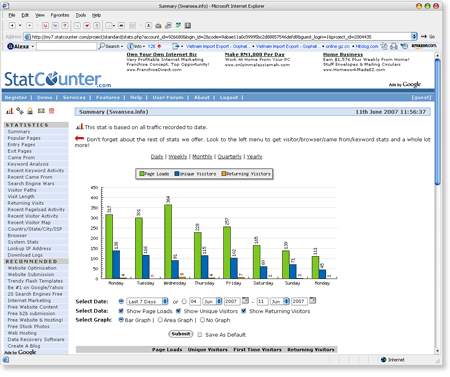
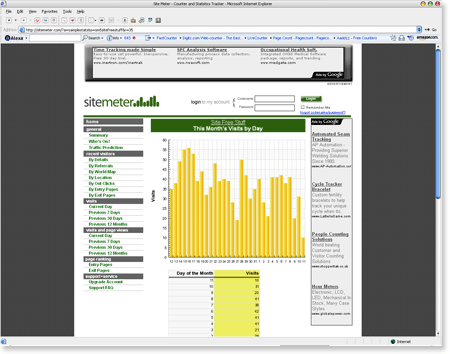
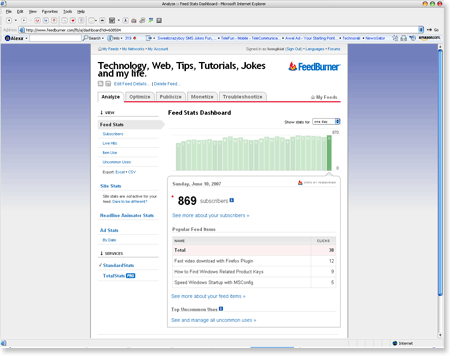
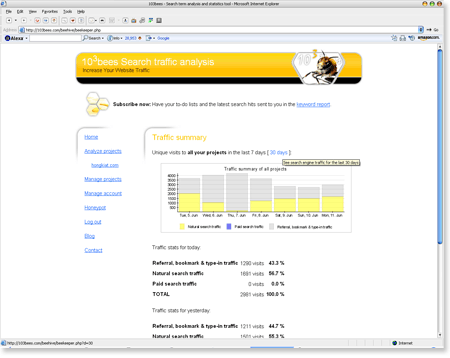
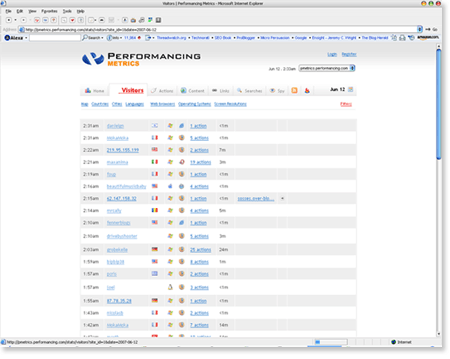
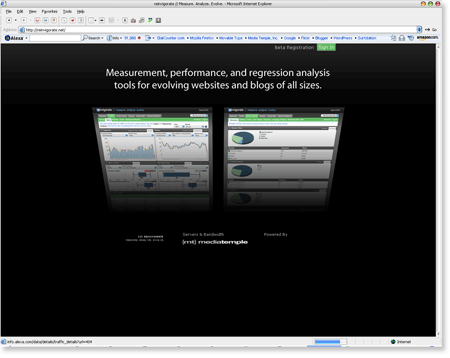
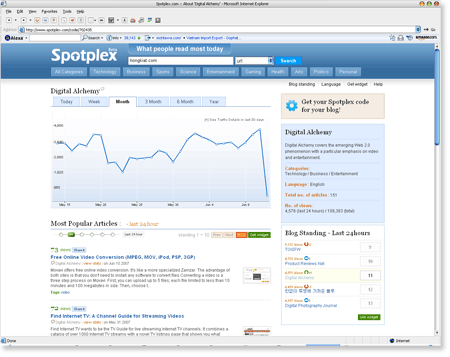
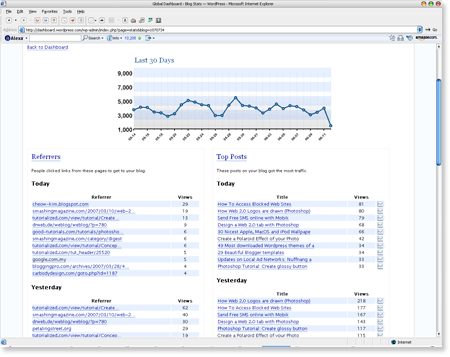
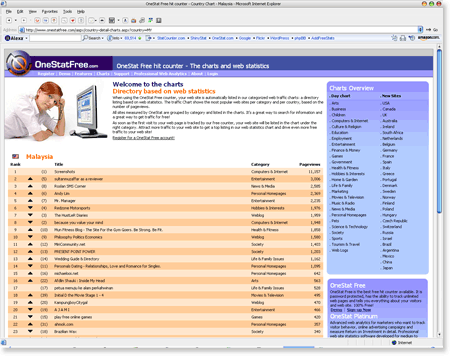

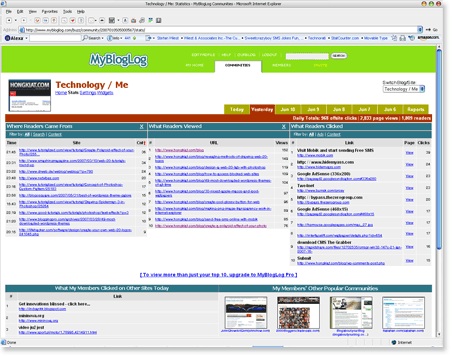
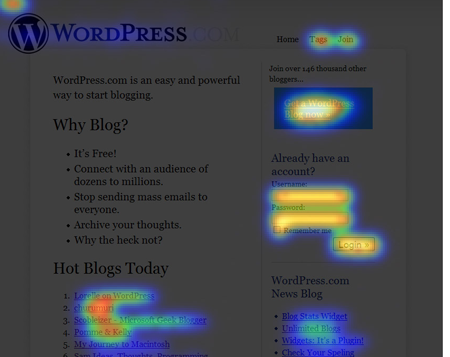
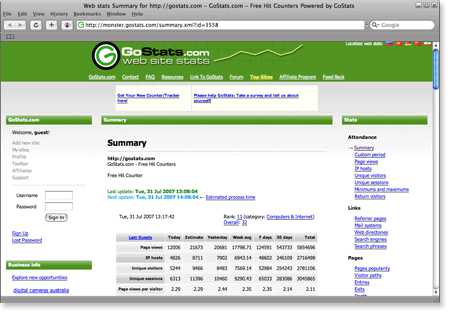
 What is RSS?
I’m regularly asked this question and thought it might be worth putting
together a page to define RSS and hopefully shed some light on the
topic.
What is RSS?
I’m regularly asked this question and thought it might be worth putting
together a page to define RSS and hopefully shed some light on the
topic.