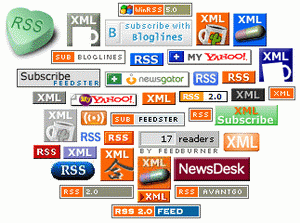What is RSS?
What is RSS?
I’m regularly asked this question and thought it might be worth putting
together a page to define RSS and hopefully shed some light on the
topic.
We have a number of ways that you can subscribe to this site and receive updates. The main one that our readers use is our RSS feed. But
what is RSS?
What is RSS?
RSS is a technology that is being used by millions of web users around the world to keep track of their favorite websites.
In the ‘old days’ of the web to keep track of updates on a website you
had to ‘bookmark’ websites in your browser and manually return to them
on a regular basis to see what had been added.
The problems with bookmarking
- You as the web surfer had to do all the work
- It can get complicated when you are trying to track many websites at once
- You miss information when you forget to check your bookmarks
- You end up seeing the same information over and over again on sites that don’t update very often
RSS Changes Everything
What if you could tell a website to let you know every time that they update? In a sense, this is what RSS does for you.
RSS flips things around a little and is a technology that provides
you with a method of getting relevant and up to date information sent to
you for you to read in your own time. It saves you time and helps you
to get the information you want quickly after it was published.
RSS stands for ‘Really Simple Syndication’. Many people describe it as a ‘news feed’ that you subscribe to.
I find the ‘subscription’ description helpful. It’s like subscribing to a
magazine that is delivered to you periodically but instead of it coming
in your physical mail box each month when the magazine is published it
is delivered to your ‘RSS Reader’ every time your favorite website
updates.
How RSS actually technically works is probably a lesson for another day
but the key today is for you to understand why it’s good and how to use
it.
Let me say right up front that I’m not the most technically savvy guy
going around – but even I can use RSS. At first I found it a little
strange to make the change from bookmarking to RSS but I found that when
I started that I just couldn’t stop.
How to Use RSS
Get an RSS Reader – The first thing you’ll want to
do if you’re getting into reading sites via RSS is to hook yourself up
with an RSS Feed Reader.
There are many feed readers going around with a variety of approaches
and features – however a good place to start is with a couple of free
and easy to use web based ones like Google Reader and Bloglines.
Either one will do if you’re starting out (I use Google’s Reader) – as I
say there are many others to choose from but to get started either of
these are fairly easy to use and will help you work out the basics of
RSS.
Both of these feed readers work a little like email. As you subscribe to
feeds you’ll see that unread entries from the sites you’re tracking
will be marked as bold. As you click on them you’ll see the latest
update and can read it right there in the feed reader. You are given the
option to click through to the actual site or move onto the next unread
item – marking the last one as ‘read’.
The best way to learn how to use either Google Reader or Bloglines is to
simply subscribe to some feeds and give it a go. Both have helpful help
sections to get you up and running.
Note: other options to tracking websites that you might
already be familiar with include using pages like MyYahoo, MyGoogle and
MyMSN.
Find Some Feeds to Subscribe to – there are two places to look for a site’s feed:
- On the Site
- In Your Browser
On Site Subscription
Over the last few years you may have noticed a lot of little buttons and
widgets appearing on your favorite sites and blogs. Little orange
buttons, ‘counters’ with how many ‘readers a blog has, links called RSS,
XML, ATOM and many more.
They come in all shapes and sizes. Here are a few you might have seen:
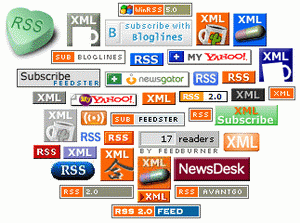
There are plenty more – but any time you see any of these buttons or
anything like them it means that the site you are viewing almost
certainly has a feed that you can subscribe to. In most cases it’s as
simple as either copying and pasting the link associated with the button
into your RSS Reader or clicking the button and following the
instructions to subscribe using the feed reader of your choice.
Browser Subscription
Many internet browsers now have the ability to find and subscribe to RSS feeds built right into them.
When you surf to a site you can usually tell if it has an RSS feed by
looking in the right hand side of address bar where you type in the
site’s URL.
Here’s how it looks for EFMB(Earn Money From Blog) when you’re using Firefox:

See the little orange icon on the right hand side? Clic.
Using Safari Browser it is a blue RSS icon:

Other modern browsers will have similar icons.
To quickly and easily subscribe by clicking these icons you’ll want to
set up your browser to do it with your feed reader of choice as by
default they will probably subscribe you using the in-browser reader.
You can do this by going to the ‘preferences’ to your browser and
choosing ‘Google Reader’ or ‘Bloglines’ etc as your feed reader.
Once you’ve done this and have subscribed to a few feeds you’ll begin to
see unread items in your Feed Reader and you can start reading.
Don’t want to Use an RSS Reader? Email is an Option
If the above explanation all just seems a little too complicated for you
then please don’t worry. Many sites also enable you to subscribe to RSS
feeds via a more familiar medium – Email.
Here at EFMB we know that not everyone is into the RSS thing so at
the top of our right hand sidebar there is a field where you can enter
your email address and get a daily email with a summary of our latest
posts. You can unsubscribe at any time and your email will be kept
private and not used for any other purposes than to send these daily
updates.
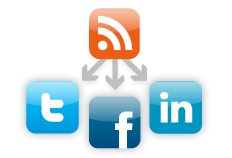



 What is RSS?
I’m regularly asked this question and thought it might be worth putting
together a page to define RSS and hopefully shed some light on the
topic.
What is RSS?
I’m regularly asked this question and thought it might be worth putting
together a page to define RSS and hopefully shed some light on the
topic.