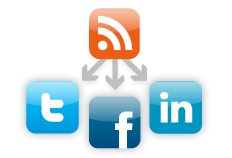Create and manage your own community on LinkedIn
LinkedIn
Groups
is the ideal place to manage your professional community based on
common interest, experience, affiliation, and goals. This guide will
help you get started creating and managing a User Group on LinkedIn.
Creating a Group
Creating a Group
is an easy way to bring professionals together online. A LinkedIn Group
makes sense for colleges, alumni groups, non-profit organizations,
special interest groups, and more.
To get started, navigate to the “Groups” link on the left side of
your page, and click on the “Create a Group” link. Upload a logo, choose
a unique name, and enter supporting details such as description,
summary, and website link.
If you want others to be able to find your group when they search,
check the “Display this group in the Groups Directory” box. In addition,
you can choose whether or not members can display the group logo on
their profiles.
Membership
Once your group is created, you can navigate to the group under the
“Groups” link on the left side bar. Navigate to your group and click on
the “Manage” tab on your group to get started. From here you can manage
membership, invitations, and add group managers.
LinkedIn does not invite members to join your group, you must invite
your members to join. To invite members to your group, you have a few
options. If you already have a list of members that should be in your
group, you can “pre-approve” them, so that when they request to join the
group they will be automatically accepted. What you need is a
spreadsheet with their name and email address. You would upload the file
directly by clicking on the “Invite Members” link and uploading the
file under “Batch Pre-approved Members”. Alternatively, you can manually
pre-approve members.
If you would like to block certain members from joining your group,
click on the“ Remove & Block” button on the “Manage” tab and choose
which members you want removed and blocked from joining your user group.
Managers
If you’ve created a group, you are the group owner and manager by
default. If you wish to share the management responsibility with others,
you can promote a member to become manager of the group. To add another
manager, click on the “Members” link, and next click the “Promote to
manager” link next to the person you want to add as a manager. You can
remove that user as a manager by clicking on the “Managers” link and
selecting the “Remove as manager” option.
In addition, you can also transfer complete ownership of a group to
another manager. To do this, select the “Change owner” link and select
another manager to take over ownership of the group.
Other Settings
The “Edit Info & Settings” link on the group management page
allows you to change the settings you set when you initially created the
group, such as the logo, description, and visibility settings.
If you’d like to completely remove your group, click on the “Delete
Group” link and your group and all memberships will be removed.